Before you begin, you'll need the border of the stamp. You can find plenty on DeviantArt. Here's one to start out with. Dimensions are 99x56

Find an image you'd like to turn into a stamp. This is the one I'll use since I've randomly found it on my laptop. >_>
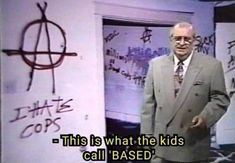
Go to EZGif.com and click "Gif Resizer."
Upload your image. You'll be given the options to resize the width, height, and scale percentage of the image. For our stamp, we'll need the dimensions 99x56 (as previously mentioned). The size will vary with different stamp templates. Save the result.

Go to Online Image Editor (sounds shady, sure, but I've used it for a while and have had no problems). Upload your new image.
You'll see your image in the editor, with some options in the bar above the workspace. Click the "Advanced" tab and click "Expand Canvas" in that menu. This will add transparent space around your image, which makes room for the stamp border. Change the width and height of the canvas as needed to fit the border; it doesn't have to be exact. Click "Apply" to finish that action.
While stil in "Advanced", click "Overlay Image". Upload the stamp template. You'll see it in the corner of the workspace. Drag it to the image and use the "Resize Frame" slider to adjust the size so the border fits the image. Once you think it's good, click "Apply".
Click "Save" and "Save Image Local". Congrats! You've just made a stamp. Pat yourself on the back :3

Tutorial created March 8th 2023. Updated March 9th 2023.